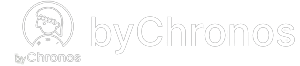What does each appointment setting do?
Our appointment settings were designed to give you flexibility and control so that you get to decide how to run your business. Here is a list of each of the available settings and their function:
Enable Toggle
- Determine whether your customer can reserve an appointment online from the byChronos external page.
Appointment slot size
- The input (in minutes) determines the interval of time slots that are generated on the external page, based on the business’ opening time.
- e.g., A business opens at 10 AM and the input is 30 minutes, then the time slots shown are 10:00, 10:30, 11:00, etc.
- Minimum value required is 15 minutes.
Max appointment duration
- The input (in minutes) will set a limit on the total duration of an appointment.
- e.g., If the input is 120 minutes, users cannot select service(s) on the external page whose total duration exceeds 120 minutes.
Opening delay
- Sets a time period (in minutes) following the location’s opening time where appointments cannot be made online.
- e.g., If the input is 30 minutes and the location opens at 11 AM, then the first reservable time slot would be 11:30 AM.
Appointment Threshold
- The input (in hours) determines how far in advance users must schedule their appointment for, based on their current time.
- e.g., If the user’s current time is 11:50 AM and the input is 6 hours, then the first reservable time slot will be 6:00 PM, meaning if users want to reserve at 6:00 PM, they must do so up to 6 hours in advance (no later than 12 PM).
Cancellation Threshold
- The input (in hours) sets a timeframe where a user cannot cancel their appointment online, based on their appointment time.
- e.g., If a user has an appointment at 6:00 PM, and the threshold input is 24 hours, that means the user cannot cancel if their current time is within 24 hours of the appointment (latest cancellation must be made at 5:59 PM on the previous day).
- This setting only affects Cancel for the customer.
Reschedule Threshold
- The input (in hours) sets a timeframe where a user cannot reschedule their appointment online, based on their appointment time. This works the same as cancellation threshold, just with the reschedule feature.
Allow Multiple
- Determines whether your customers can select multiple services for one appointment.
Allow Group Appointments & Max Guests
- Determines whether your customer can make group appointments at your business.
- Max guests determines how many guests can be included in one group appointment. We recommend setting this value equal to or less than the amount of staffers working each day to prevent any issues.
Max Days
- Sets up the maximum number of days that appointments can be booked ahead for. An input of 90 would mean your customers can book an appointment up to 90 days in advance.
- Please make sure that the input is only in intervals of 10 (70, 80, 90, etc).
Auto Confirm
- If enabled, all new appointments you receive will have their status updated to Confirmed. Please note that only customers confirmed appointments will receive the reminder notification.
Payment Required
- Used to collect payment information before a user can successfully reserve their appointment.
- Required: enable this to collect a fixed deposit amount as the payment needed.
- Full payment: enable this to collect the total price of all service(s) as the payment needed.
Auto Remove
- Cleans up reservations with the “New” status after the selected time has passed, beginning from the appointment’s start time. After removal, these reservations will be marked as “Cancelled”.